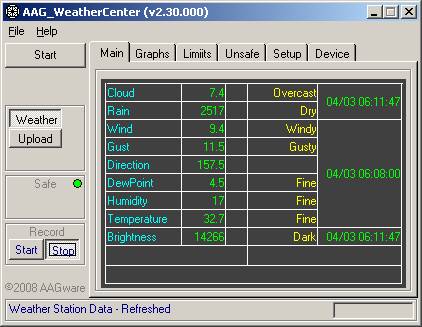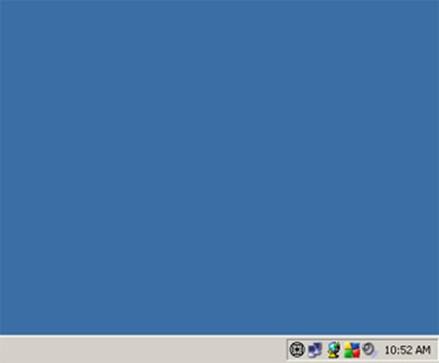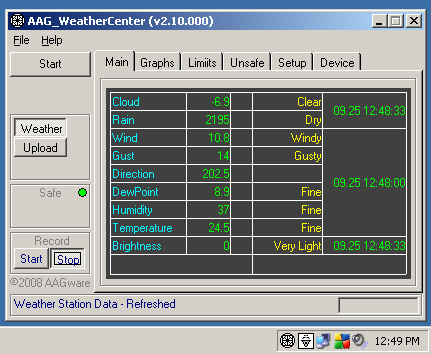General
Considerations
The AAG_WeatherCenter requires the presence of AAG_CloudWatcher v5.00 installed in the same computer configured in either MASTER or REMOTE mode.
The AAG_WeatherCenter gets the information from a weather station via a small HTM file. This file must follow the structure defined in files HTX (installed in the same directory as AAG_WeatherCenter) and it is created by the program that controls the weather station. The Weather Station Setup describes in more detail the procedure to use the HTX file to create the HTM file using either Virtual Weather Station or Weather Display programs. This file should be created in a directory of a local disk of the computer running the weather station program and it should be made shareable (at least with read rights) to other PC’s in the LAN. The Data File field in W.Station section of the Setup TAB must contain its full pathname + filename.
NOTE: If the weather station is controlled by other proprietary programs and one wishes to use AAG_WeatherCenter, contact www.aagware.eu because the system is ready to accept the information in CSV file format too.
Running the program for the first time
Main
Controls
The main controls are illustrated in figure below:
|
Start / Stop button Weather push button Upload push button Stop Alarm button Safe / Unsafe indication Switch Control User Data File Start/Stop |
|
|
Start / Stop button |
It starts / stops the AAG_WeatherCenter. These buttons are unavailable if the AAG_weatherCenter is controlled by an external program. |
|
Weather push button |
When pushed down, AAG_WeatherCenter processes information from the weather station. |
|
Upload push button |
When pushed down, AAG_WeatherCenter activates the internet uploader module. |
|
Safe / Unsafe
condition |
The Safe condition is displayed with a green LED, whereas the Unsafe condition is displayed with a red LED. |
|
Switch control |
If AAG_WeatherCenter is controlling AAG_CloudWatcher switch its status is displayed. |
|
User Data
Start/Stop |
Controls to start / stop recording information in the User Data file. Note that if the file already exists, the system will require the user to indicate if the information is to be appended to the existing file or if the existing file is cleared. |
Some Important settings in
Setup TAB
|
Use of Boltwood
Emulators |
If one wishes to use the Boltwood emulators connected to AAG_WeatherCenter rather than to AAG_CloudWatcher, one should enable Emulator flag in General section of Setup TAB. |
|
Switch Control |
Note that when AAG_WeatherCenter is operating with AAG_CloudWatcher in MASTER mode, the switch control from AAG_CloudWatcher is automatically disabled. One should ensure that the Swicth Cntrl flag in General section of Setup TAB is enabled, if the switch is to be controlled by the AAG_WeatherCenter. If AAG_WeatherCenter is operating with AAG_CloudWatcher in REMOTE mode, the Swicth Cntrl flag is automatically disabled from AAG_CloudWatcher and it cannot be controlled by AAG_WeatherCenter either. |
|
Timeout Alarm |
When the age of AAG_CloudWatcher data exceeds the Timeout period, the system will activate the Timeout Alarm if the alarm is programmed and activated. Note that this condition is considered Unsafe if the Data old => Unsafe flag is selected (refer to General section of Setup TAB) |
|
User Data File |
A user data file in CSV format follows the format defined in File Structure (button). The frequency at which the data points are recorded ,is defined by Save every field (refer to General section of Setup TAB). |
|
CCDAutopilot 4 data file |
This data file contains one single line of data corresponding to the last reading. The structure of this information follows the Boltwood II structure. |
|
Timeout Alarm |
When the age of the weather station data exceeds the Timeout period, the system will activate the Timeout Alarm if the alarm is programmed and activated. Note that this condition is considered Unsafe if the Data old => Unsafe flag is selected (refer to W.Station section of Setup TAB). |
|
Units |
The temperature units, the wind speed units and the date format must be consistent with those defined in the program controlling the weather station. The numerical values defined for the different Limits should correspond to values in these units (refer to W.Station section of Setup TAB). |
|
Data File |
The data file containing the weather station data (e.g. AAG_WeatherCenterVWS.htm) should be selected (refer to W.Station section of Setup TAB). |
|
Important Be sure that the units defined are consistent with the units selected in the program controlling the weather station. The date format must coincide with the date format used in the program controlling the weather station (see Date Format). If these formats do not coincide warning a41 (see Warnings) may occur. |
General
appearance
The program does not create an icon in the task bar but it
keeps a small icon in the system tray area with an associated menu (mouse
right-click over the icon), as illustrated in figure below.
|
|
|
System tray icon and associated menu (mouse right-click over the icon) |