|
The Common Controls and Indications form an L around the Tabs section and can always be displayed, irrespective of the tab selected.
File and Help Menus
The File menu contains two entries:
•Start / Stop - Replicates the function of the Start / Stop button (see below). Start causes the software to continually update the information on the Sensor page from the CloudWatcher unit. Stop ceases the update process and removes the summary information from the left hand side of the screen. Note, when the Stop button is pressed the Sensor tab continues to display the last readings received from the CloudWatcher.
•Exit. Closes the CloudWatcher program.
The Help Menu contains two entries:
•Contents - Links to the inbuilt version of this manual.
•About - Gives information about the software version.
|

|

|
Start / Stop button
|
|
In Master mode, connects the software to or disconnects from the CloudWatcher.
In Remote mode, starts / stops reading the Parameters Transfer File.
|
|
|
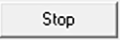
|
|

|
Summary Section
|
|
Contains a summary of the weather conditions as defined on the Limits tab.
|
|
|
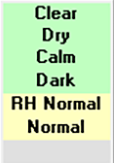
|
|

|
Activity Indicator
|
|
A blue dot moving left and right indicates that the CloudWatcher software is communicating correctly with the hardware unit.
A red dot indicates that the software is synchronising with the CloudWatcher.
An orange dot indicates a problem reading from the Parameters Transfer File.
|
|
|
 .png) .png)
|
|

|
Safe Unsafe Indicator
|
|
Indicates if the weather is safe or unsafe as defined on the Unsafe tab. The lower area displays a button to silence an audio unsafe alarm.
|
|
|
 .png)
|
|

|
File Record Section
|
|
A .csv file can be written according to parameters set on the Setup => Network tab. Start and stop recoring using the respective buttons.
Care should be taken if using this feature to create log files as they may quickly become very large
|
|
|
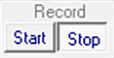
|
|

|
Safety Switch State
|
|
The state of the CloudWatcher safety switch is displayed here.
Note, that if disabled (see Setup => Device, Switch Control), the device retains the last position. This can lead to a disagreement between the safe / unsafe state and the state of the switch.
|
|
|
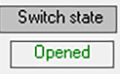 .png)
|
|

|
Message Area
|
|
System messages are displayed here.
|
|
|
.png)
|
|

|
Status Codes
|
|
Three digit, alphanumeric codes are displayed in this window. Right click to view list of codes. Full details of codes can be found at Appendix 2.
|
|
|
|
|
|