Troubleshooting Dragonfly network
troubleshooting dragonfly network
Network connections are very solid and convenient, but problems, when happen, may be hard to troubleshoot.
In the case of the Dragonfly, it uses the UDP protocol, at port 10000 (by default). With network interfaces becoming more popular, other devices are also using the same port the Dragonfly does by default, and, a few of them, do not use them in a well-behaved manner.
✓ We recently discovered some IP cameras (Foscam or Dahua specifically) use the same network port as the default one in the Dragonfly. This causes intermittent connections / disconnections, hard to diagnose.
✓ We’ve also been reported the network version of the SQM uses the port 10001 – some of our users were using that port, escaping from the IP camera issues.
To troubleshoot network issues, the first step is to find out the cause:
– connect to the Dragonfly via web (http://dragonfly)
– “ping” the Dragonfly (from a command prompt, type “ping -t dragonfly”)
If both the web and ping work well, you are probably facing an UDP port problem. To get rid of it as soon as possible:
a) Using the configurator, set the “Listen port” of the Dragonfly to a different number, higher. So far we’ve heard of no problems using port 10101.
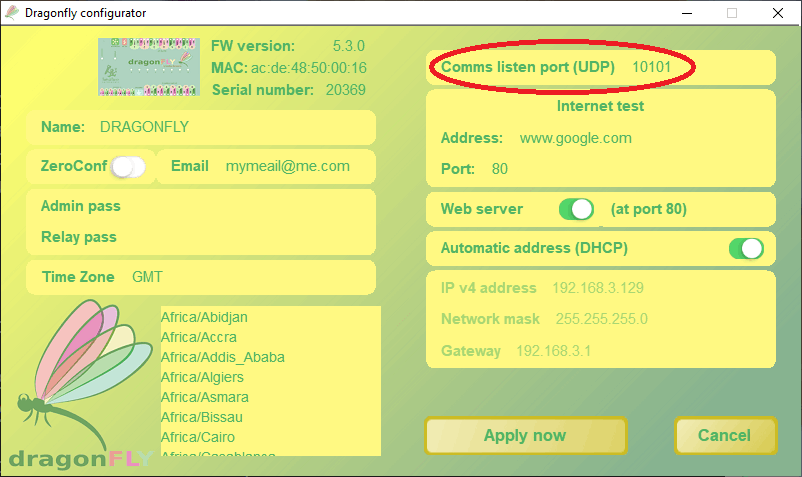
b) In the Dragonfly client software, set port 0 (the system will look for a suitable one)
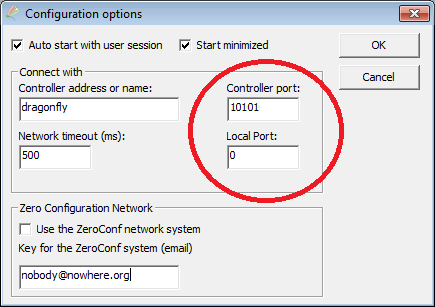
If, hoowever, the ping or web test report problems, a hardware issue is probably the cause. Check cables, try a different router / switch port, and have your Dragonfly serviced if needed.


