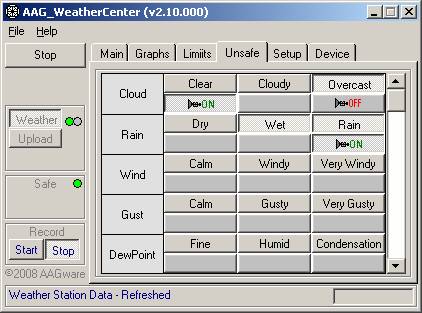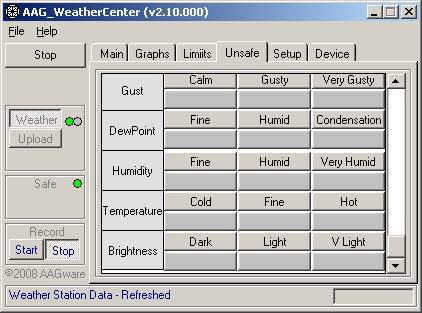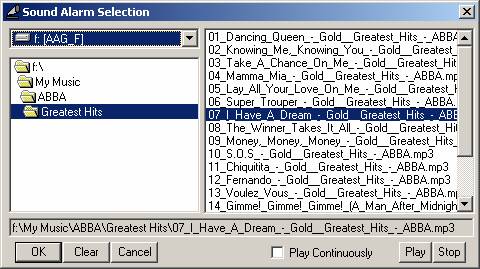Unsafe TAB
The Unsafe TAB allows the user to select the conditions which are considered Unsafe and to program the respective sound alarm..
|
Note that this window has a vertical scroll bar. |
|
|
|
|
|
List top section |
List bottom section |
|
The conditions that are considered Unsafe must be selected by pressing the respective push button. When a sound alarm is already programmed a small icon is displayed on the push button - the Off icon indicates the alarm is not active whereas the On icon means the alarm is active (red and green/orange arrows respectively in the above LHS image). To activate an alarm push down the respective push button and vice-versa to deactivate. All sound alarms can be programmed but only those which have been activated will be played if and only if the respective condition is selected as Unsafe. |
In the case illustrated above note the following:
· (Blue arrows) Cloud condition OVERCAST and Rain conditions WET and RAIN are Unsafe (respective push buttons are pressed);
· (Green arrow) Alarm for Cloud condition CLEAR is programmed and the respective sound alarm button is activated – but it will never be played because the CLEAR condition is not selected as Unsafe;
· (Red arrow) Alarm for Cloud condition OVERCAST is programmed and it is not activated – it will never be played because the respective sound alarm button is not selected;
· (Orange arrow) Alarm for Rain condition RAIN is programmed and it is activated – it will be played whenever the RAIN condition occurs;
To program the sound alarm associated with a condition, right click with the mouse over the push button below the description of the condition (as pointed by arrows in the above LHS image).
The following window is displayed allowing a sound file to be selected:
|
|
|
Alarm sound file selection |