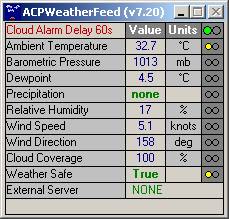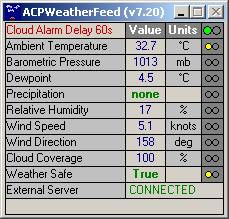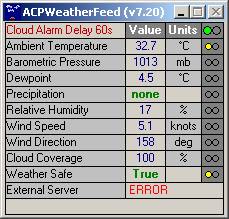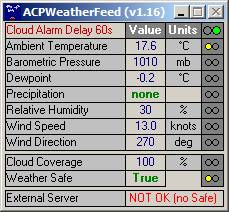Using
with ACP 5.1
The software interacts with the weather server for ACP 5.1 AAG_ACPWeatherFeed.exe, which is installed with version 5.2x of AAG_CloudWatcher.
To activate this weather server, do the following:
- Select menu option ACP / Preferences;
- Select Weather TAB;
- Select option Enable weather services(connects on ACP startup);
- Enter AAG_ACPWeatherFeed.weather in the field Weather server object ID:;

- Click Setup Weather Server… button
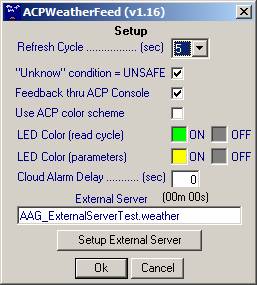
· Refresh Cycle (default = 5s) corresponds to the information refresh cycle. Note that every time the information is refreshed from AAG_WeatherCenter, the pair of green LED’s at the top RHS of the weather server window will blink;
· Define if an “Unknown” condition is Unsafe (default = Unsafe). An "Unknown" condition is usually related to a failure of the serial communication between the PC and the device or a failure of the AAG_CloudWatcher device due to a power failure, etc.;
· If selected a message will be displayed in the ACP console every time ACP gets the Safe/Unsafe condition from AAG_WeatherCenter;
· If Use ACP color scheme is selected the appearance of the window is similar to that of ACP as illustrated below
![]()
![]()

·
LED Color (read cycle) ON / OFF defines the color of the top RHS
LED’s (red arrow above) for the ON and OFF state (click over the color to
change);
·
LED Color (parameters) ON / OFF defines the color of the parameter
LED’s (blue arrow above) for the ON and OFF state (click over the color to
change);
· Define a time delay for cloudy conditions (default = 0 s). This will delay the response of the system when the Cloudy condition occurs. The system will wait this amount of time before considering this condition Unsafe (provided the Cloudy condition has been selected as unsafe in Unsafe TAB of AAG_WeatherCenter).
· External Server allows the use of another weather server object ID (default= blank). This will combine the Safe/Unsafe condition of another weather server with the Safe/Unsafe condition of this weather server.
· Setup External Server button allows the user to access the configuration panel of the external server. This button is only visible if there is an external server defined;
- Select option Emulator connect to AAG_WeatherCenter of General section of Setup TAB of AAG_WeatherCenter;
- To connect the weather server, select ACP menu option Weather / Connect and the system will automatically activate this weather server which, in turn, will connect to AAG_WeatherCenter / AAG_CloudWatcher;
- It is important to have selected the correct conditions under Unsafe TAB of AAG_WeatherCenter. It is highly recommended to select at least the OVERCAST and WET & RAIN conditions of the Unsafe TAB of AAG_WeatherCenter;
|
Weather Server Window
|
|
External server messages |
|
|
|
No external server defined External server connected and OK External server incorrectly defined External server has no Safe property/method |